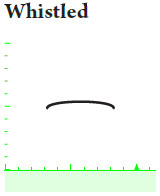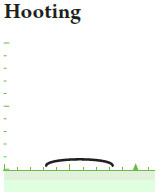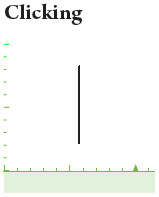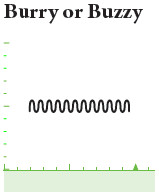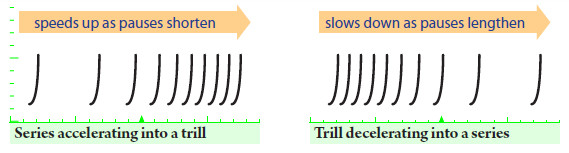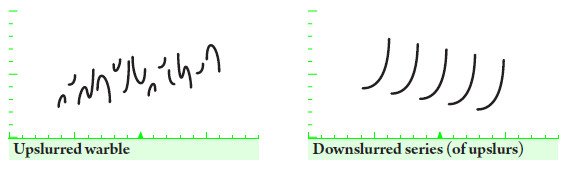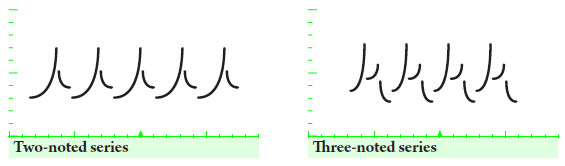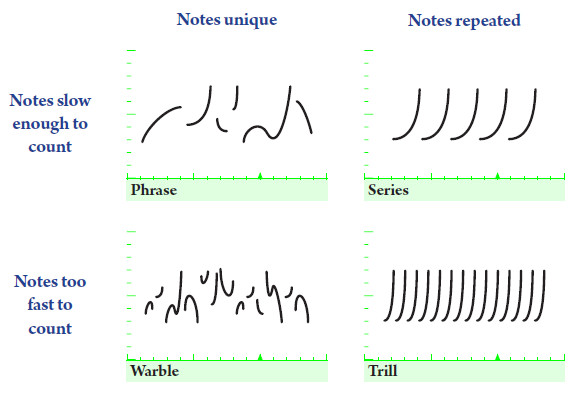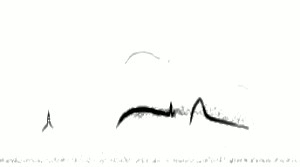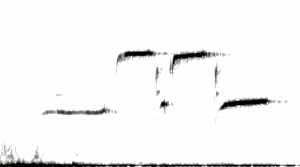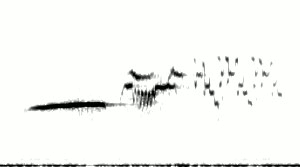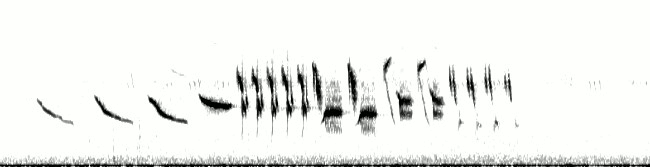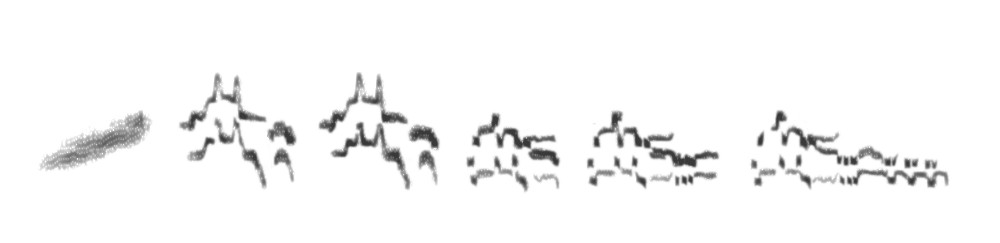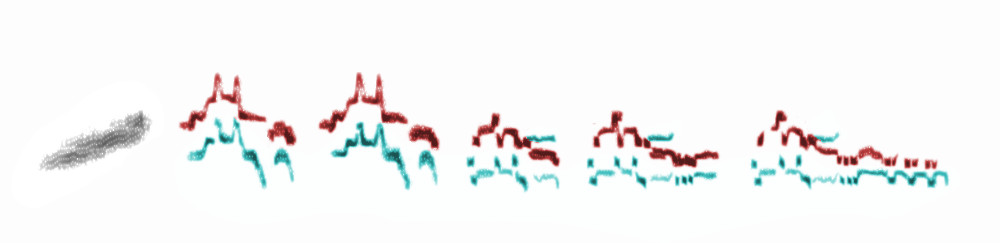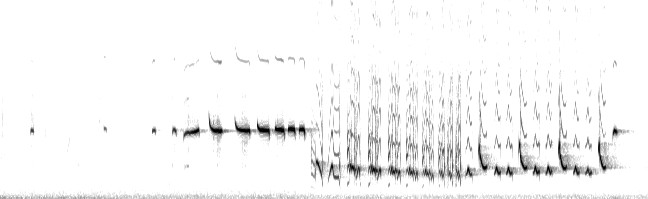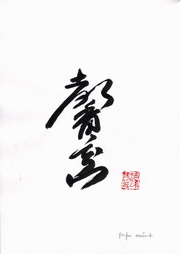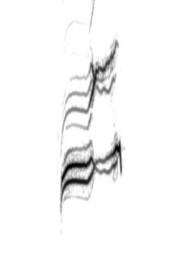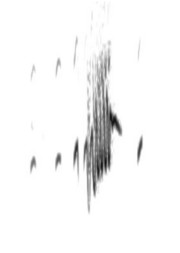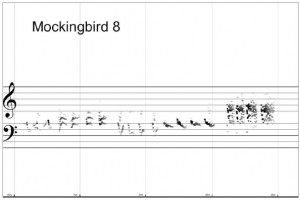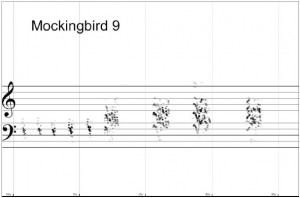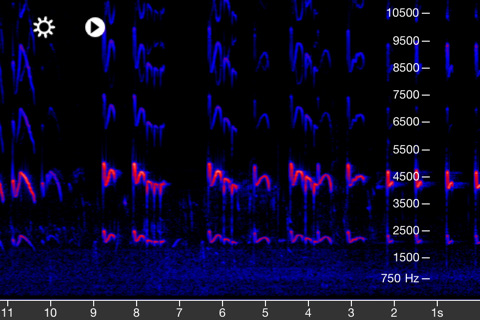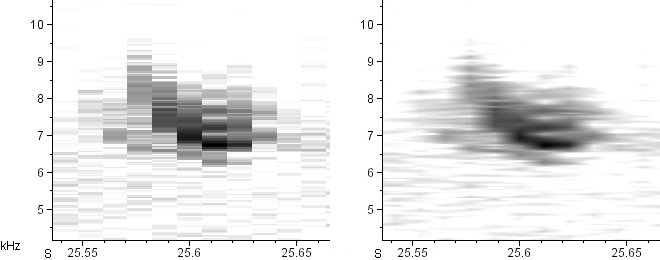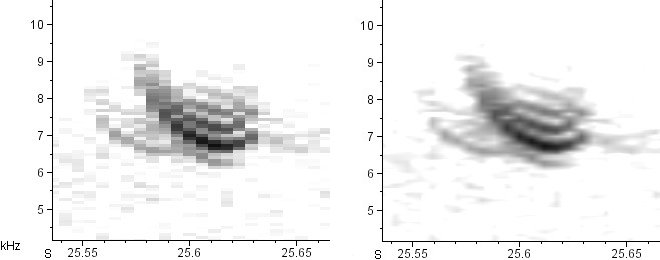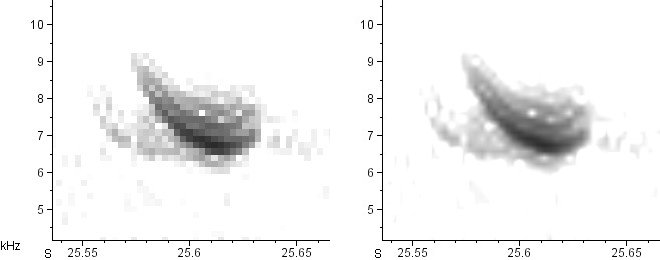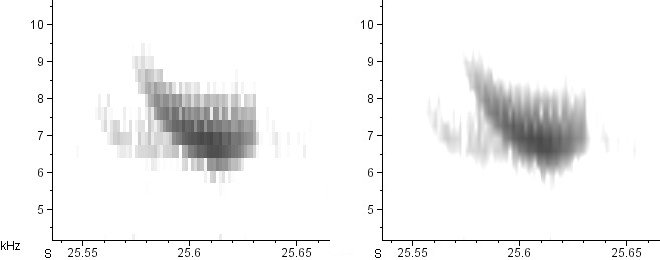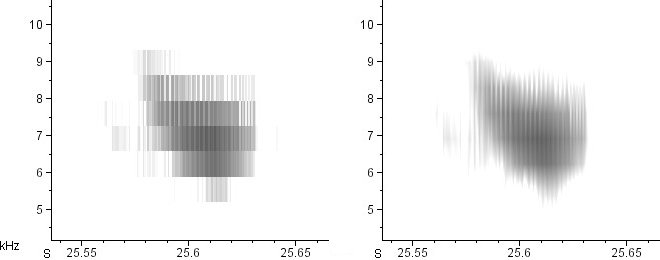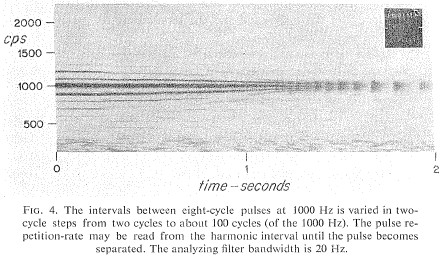My favorite spectrogram phone apps
One question I get over and over again is: which apps work best if you want to make spectrograms on your phone? I’ve got a couple of recommendations. (Note: I have no financial interest in any spectrogram app.)
Why use a spectrogram app?
Spectrogram apps are terrific because they can allow you to make a picture of a sound right when you hear it. If you are trying to identify bird sounds, a spectrogram app can show you the shape of the sound, and then you can compare that shape to the ones in the Peterson Field Guide to Bird Sounds to find a match. It turns bird sound identification into a visual challenge, which can be really advantageous since many of us have an easier time remembering visuals than sounds.
What should I look for in a spectrogram app?
There are a lot of apps out there that will generate spectrograms. If you are interested in bird sounds, here are the main features to look for:
- The top of your display should be around 10,000 Hz (= 10 kHz). This is roughly the average upper limit of hearing in many adult humans, and it’s roughly the upper limit of most bird sounds too. If your app doesn’t top out around 10,000 Hz, look for the option to change “sample rate” or “sample frequency.” The top frequency on the display will be half the sample rate. Thus, a sample rate of 22,000 or 24,000 Hz should generate a display that is around the optimum height for bird sounds.
- The display should scroll across about an inch of screen per second. Most apps don’t scroll this fast, so just look for one that has the fastest possible speed. If the scroll moves too slowly, the bird sounds will end up looking horizontally squished, and it will be hard to see the necessary detail.
- The display should have a black-on-white option. The default is usually multicolor-on-black, which is not ideal. Grayscale-on-white is much easier to read, because the sound is the signal; it is the text. Text should always be dark-on-white for extended reading.
- The display should scroll, not wrap. That is, the whole spectrogram should move across your screen from right to left, with the most recent sounds at the right.
- You should be able to pause and screenshot the display. This allows you to “take pictures” and save them for later viewing.
- You should be able to play back the recorded sound later. Even the worst-quality phone recordings are usually higher in resolution than phone spectrograms, so recording the sound is highly recommended.
So… which apps do I recommend, as of February 2019?
For iPhone: SpectrumView
SpectrumView for iPhone is great because it has all the above features in the free version. I don’t own an iPhone so I haven’t used it myself, but it’s highly rated and from what I can tell, does a very nice job of illustrating bird sounds.
For Android: SpectralPro Analyzer
On my Android phone, I use SpectralPro Analyzer by RadonSoft. It’s not as good as SpectrumView, but it’s the best I’ve been able to find for Android. The two big drawbacks are: 1) that it does not record audio; and 2) that key features are only available in the paid version. Last I checked the paid version was only about $5. And to work around the lack of recording ability, you can always download a separate free audio recording app and run it at the same time as SpectralPro. That’s a little clunky, but it does the job.
If you are aware of any app that can do better than the ones I’ve listed, let me know!