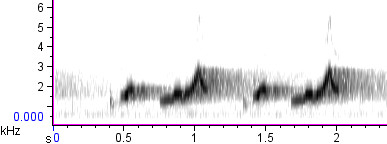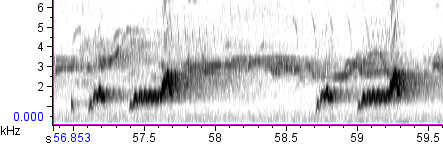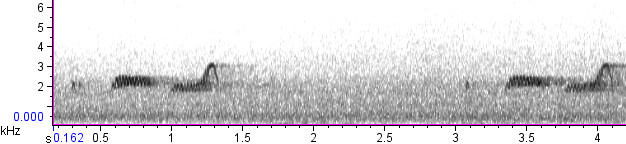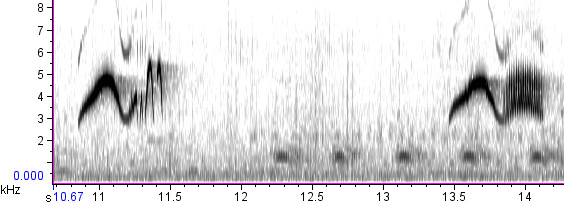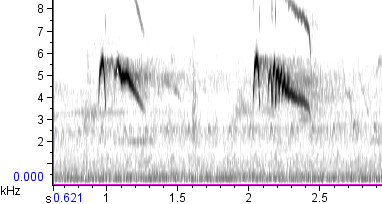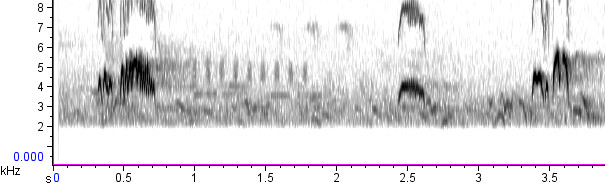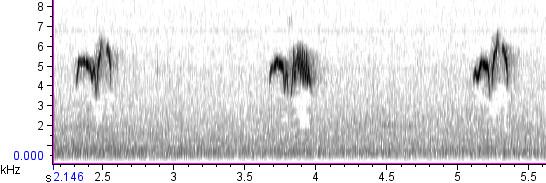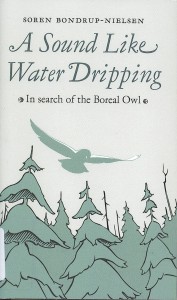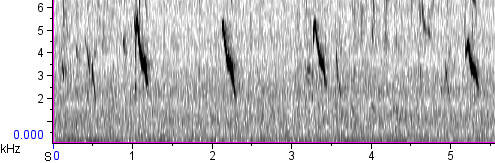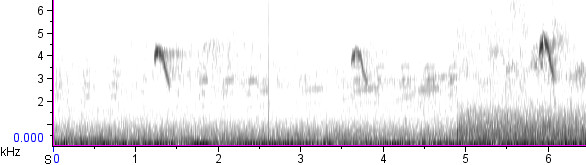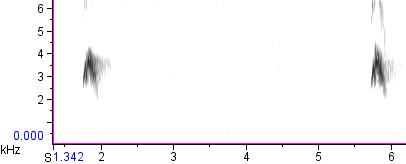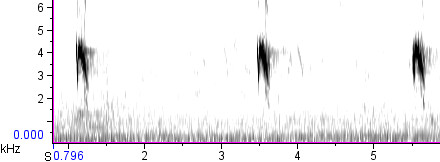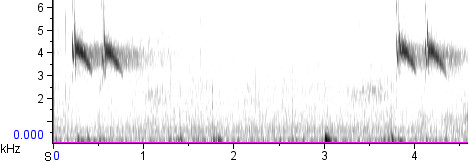If you are getting into nature sound recording, I’ve got a few recommendations for how to manage your recordings as the number of files grows.
Storage
The first thing you need to do is dedicate a storage space either on your computer’s hard drive or on an external hard drive. Unless you’re recording in MP3 format, which doesn’t take up much space, I recommend the external drive. Memory is getting cheaper and cheaper — I just purchased 300 gigabytes for $75 — so it shouldn’t break the bank.
Once you’ve got the drive, you need to decide on a filing system. Personally, I prefer to put all the original (unedited) recordings in a single dedicated folder where they will sort chronologically by filename (see below), but if you prefer to split things up into multiple folders, more power to you. Regardless, I strongly recommend keeping your original files separate from your edited files — the original files should reside in an “inviolate library” from which all else issues.
Filenames
Once you’ve got a place to put your files, make sure you rename them so that you know which one is which. Don’t let them sit around telling you “Scene_162.wav” or “20100312_h13m24s42.wav”.
Good filenames must do the following:
- Tell you about the contents of the file (even if only in code);
- Never reduplicate or repeat each other.
In my opinion, good filenames should also:
- Sort chronologically. Personally, I would never dream of sorting the original audio files by species. For one thing, many of my cuts include the vocalizations of two or three (or ten) different kinds of birds at once. For another thing, it’s frequently important to know the order in which the cuts were recorded on a particular day. Edited files are a different story; I sort those by species, but the originals need to be chronological.
- Include information about species, date, and place (and maybe recorder and recordist while you’re at it). This can make for long filenames, so some people might prefer to keep that information in the master index (see below), but I find it very useful to put this information in filenames, which makes the files searchable in several programs.
Here’s a sample filename to show you a system like the one I use:
AJS-2008-06-24-t48-SWTHalarm_YBFLc-CoosCoNH.wav
which includes:
- AJS: the initials of the recordist (Andrew J. Spencer);
- 2008-06-24: the date (in year-month-day format so that files will sort chronologically);
- t48: a track number (so that all recordings made on the same day will sort chronologically);
- SWTHalarm_YBFLc: notes on the vocalizations recorded (in this case, Swainson’s Thrush alarm calls and Yellow-bellied Flycatcher calls);
- CoosCoNH: the location (Coos County, New Hampshire).
To make it feasible to rename dozens or hundreds of files at once, I suggest a batch renaming program. The one I use is called Siren. It’s not very intuitive for beginners, but I love it. Once you learn how to create filename expressions in Siren, you can rename hundreds or thousands of files according to the same pattern, and that pattern can automatically incorporate other parts of the current filename, the date/time the file was created or modified, metadata from the audio ID tags, an increasing series of numbers, or other nifty strings.
Using Siren, I can simultaneously rename a hundred recordings at once, instantly giving them all the recordist’s initials, the date, a unique track number, and a location. Then I can go through and listen to each file, manually adding the vocalization information. The last step takes some time, but twice as much time is saved when I’m looking for something I recorded last year!
Create a Master Index
Somewhere, you’ll need to keep a master list of all the sound files you’ve recorded, and you’ll need to keep it updated. Personally, I use a simple Microsoft Excel spreadsheet that includes more detailed information about each file than the filename can hold: it has columns for filename, date, species, location, recorder, microphone, backups (see below), and comments.
One nifty trick I learned from this webpage was how to add a “Print Directory Listing” option to my Windows right-click menu. Following the instructions on that page, I was able to set up my computer so that when I right-click on a folder, I can choose the option to create a text file with a listing of all the files in the folder. I can import this into Microsoft Excel at the drop of a hat, which makes updating my Master Index a breeze.
Back it up! Now!
Even if you follow none of the above advice, you absolutely must back up your files. I recommend backing them up to DVD because DVDs are relatively durable, portable and spacious. Believe me, investing in a DVD burner is totally worth it if your recording output is going to be measured in hours and gigs rather than minutes and megs.
When it comes to long-term audio archival, you’ll want to investigate other options, most of which are beyond the scope of this post. However, I will mention that you might want to consider donating your recordings to a research archive. That way, your recordings will be available to researchers in the future — including you, if disaster strikes your original data and your backups.
The largest American research audio archives for nature sounds are the Macaulay Library at Cornell University and the Borror Laboratory of Bioacoustics at Ohio State University. Other institutions with significant archives include the Louisiana State University Museum of Natural Science and the Florida Museum of Natural History.
If you have other tips (or preferences) for managing large file libraries, please let me know!